Internet Lingo 101: Cheat Sheet For Beginners
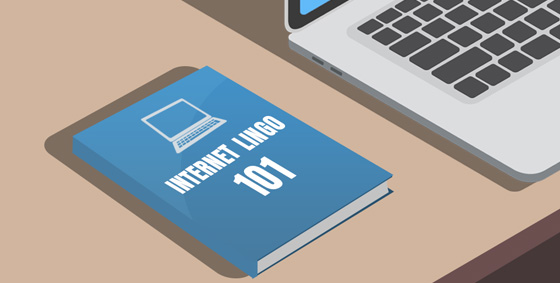
The Internet is growing and evolving so fast even the dictionary has trouble keeping up. Here are 12 suddenly common terms that are helpful to know.
Browser
A browser is a free piece of software that lets you view web pages, videos and other online content. It’s a core requirement of going online, as it converts the computer languages HTML, JavaScript and XML into human-readable form.
The most popular browsers in 2017 are Google Chrome, Safari, Firefox and Microsoft Edge*. (*Internet Explorer has been superseded and is no longer recommended due to security concerns)
Electronic Mail (formerly spelled with a hyphen: ‘e-mail’) is typed messages sent from one person/business to another via the Internet. It’s delivered almost instantly and then waits patiently for the recipient to open and read it.
You’ll need a webmail service (e.g. Gmail) or installed software (e.g. Outlook) to read, write and send, but you can also set your smartphone up for this. Most emails are in the form of letters, newsletters or catalogs, often with a more casual tone. Email can include text, links to the internet and images, but not video/sound.
Encryption
Before important data is sent over the internet, it’s scrambled to turn it into gibberish that means nothing to anybody who might intercept it. Unless there’s been a massive security breach, only the sender and intended recipient will have the decryption key to turn it back into readable data.
You don’t have to encrypt your own data as it happens automatically. Your email provider and important places like banks and online stores have digital security systems that take care of the encryption/decryption for you.
Firewall
A firewall is a security measure designed to act like a door bouncer to your network. When an unauthorized user attempts to gain entry, the firewall blocks their path until it’s checked them out thoroughly. If there’s anything suspicious, the firewall refuses to let them in.
HTTP and HTTPS
These are acronyms for the rules of how data is transmitted to your computer screen. The actual mechanics are incredibly complicated, but the terms have one very important distinction:
Hypertext Transfer Protocol (HTTP) means the images, text and links should appear in your browser.
Hypertext Transfer Protocol Secured (HTTPS) means the page has an added layer of security to hide your personal information from hackers. Data sent through pages with this prefix is securely encrypted before transmission.
IP Address
Every device that accesses the Internet is assigned a unique IP address to identify itself. It’s used to make sure when you request a page or document, it’s sent to you – and not someone in Alaska. Your IP will look something like ‘202.9.64.55’ and may be referred to as fixed or dynamic.
ISP
Your Internet Service Provider (ISP) is the company that allows you to connect to the Internet. They’ll also offer extra services like email or web hosting. It’s impossible to bypass the ISP level and connect directly to the Internet.
Malware
A broad term to describe viruses and malicious software from hackers. Malware can manipulate you into paying money, take control of your computer, steal your private details or break your computer in some way. Instead of listing each specific threat, you’ll commonly see them lumped together under ‘malware’.
Router
The traffic system for your network, connecting computers and devices within the home and acting as a defensive gateway to the Internet. These hardware devices can be wired or wireless, and allow you to share one Internet connection amongst all the computers/devices in your home.
Social Media
A broad term to describe all the websites and applications that let you share and interact with others online. To fit this umbrella, the site needs to allow user profiles, live updates and the ability to add friends/followers.
The most common social media applications are Facebook and Twitter.
Spam and Filtering
Any unsolicited messages sent over the Internet, usually in bulk, are called spam. Usually, it’s electronic junk mail, but it’s also a technique hackers use to trick people into clicking links to their malware.
Email applications are reasonably good at identifying spam and should shift it automatically to a spam folder before you see it. Occasionally, the filters get it wrong and you may find a relevant email needs to be dragged back to your inbox.